
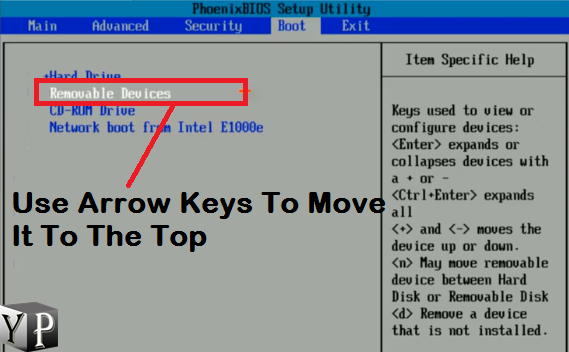
- PCUNLOCKER BOOTABLE USB WINDOWS 10
- PCUNLOCKER BOOTABLE USB SOFTWARE
- PCUNLOCKER BOOTABLE USB PASSWORD
- PCUNLOCKER BOOTABLE USB PC
Remember that if you are using a Microsoft Account, it will be automatically converted to a Local Account in the entire process.
PCUNLOCKER BOOTABLE USB PASSWORD
Now in the popup window, enter a new password or you can leave it blank to completely remove the password. Now in the third step, select the ‘User Account’ you want to recover password for and then hit the ‘Reset’ button. PCUnlocker needs access to this file to recover your forgotten password on Windows. SAM or Security Account Manager is like a database which stores users and their passwords in Windows. Very likely the program would automatically locate it and if it does not, you can manually select the file. In the second step, you need to browse the Windows SAM Registry File. As of now, PCUnlocker Supports recovery of normal user accounts and active directory passwords.
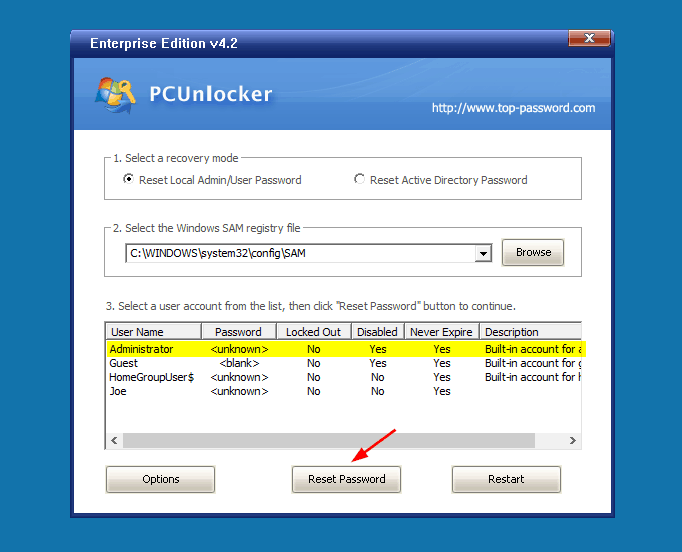
As a first step, you need to select your recovery mode.

PCUnlocker has a very straight forward and easy to use interface. Moreover, you can also refer the documentation provided by your computer’s manufacturer. Click here to read more about setting the default boot device. By doing this you can boot from the CD/USB you created earlier and start PCUnlocker. Insert the CD/USB on your computer, and now in the start-up menu select the external media as your default booting device. Once you have your flash drive or CD ready, you can start recovering your PC. ISO2Disc can burn the file to both a CD Drive or a Flash Drive. You can use any freeware to burn the ISO, PCUnlocker recommends using a freeware ISO2Disc to do so. Alternately you can use a USB Flash Drive instead of a CD Drive. To start with, PCUnlocker is available as an ISO file at and it needs to be burnt to a CD before starting recovery of a user account. Then you need to make additional changes to the BIOS settings: enable CSM or Legacy boot, and turn off Secure Boot.
PCUNLOCKER BOOTABLE USB PC
If your computer says no bootable media is present, it’s likely that your PC comes with UEFI – an advanced version of the BIOS system.
PCUNLOCKER BOOTABLE USB WINDOWS 10
PCUnlocker supports Windows 10 Computers with UEFI Secure Boot which makes the tool compatible with all the latest devices including the Microsoft Surface Pro. You can reset passwords for Local/Microsoft Administrator Accounts and domain administrator passwords on Windows AD (Active Directory) Server.
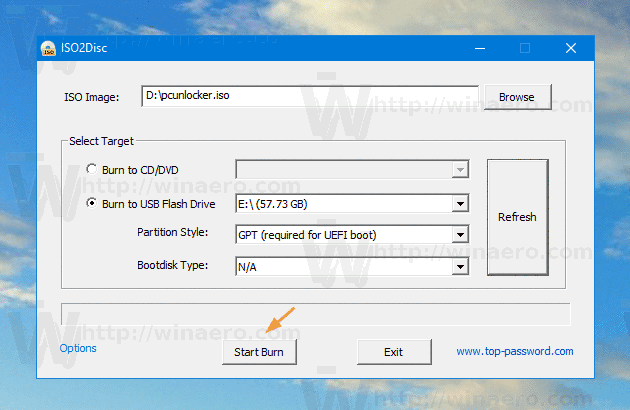
Also, it supports recovery for both Local and Microsoft Accounts on Windows 10. PCUnlocker is compatible with almost all the versions of Windows including Windows 10, Windows 8, Windows 7, Windows Vista, Windows XP and Windows 2000. Let us talk about the compatibility first before diving into the features of the tool.
PCUNLOCKER BOOTABLE USB SOFTWARE
PCUnlocker is a Windows unlocking software that can help you regain access to your computer if you’ve lost or forgotten your password. This is a must-have tool and you should have a copy of this tool beforehand. Users with any technical experience can use this tool to recover their account and regain access to Windows. It is super simple to use and works flawlessly well. PCUnlocker is a bootable program that can help you recover lost Windows Passwords. This feature might be useful for many, but if you are still on an older version of Windows or if you do not use a Microsoft Account then the tool that we’ve reviewed in this post is going to help you a lot. Ave you ever locked yourself out of your Windows PC? Believe me, it is frustrating! Windows 10 v1709 now comes with a functionality that lets you recover your password from the lock screen if you are using a Microsoft account.


 0 kommentar(er)
0 kommentar(er)
